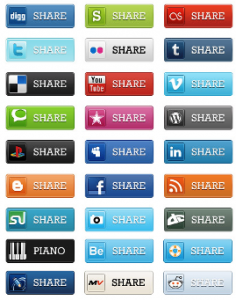Be a Responsible Facebook Citizen
Pretty much everyone has one these days! In fact, according to Facebook, there are currently over 500 million active users on Facebook. Statistics show that 50% of these active users log on every day.
So, just as you would in any crowd, you need to make sure you are protecting yourself in cyber world. Because you are sharing photos, opinions and personal details from your daily life – you don’t want this data to fall into the wrong hands! But if you don’t set your privacy settings correctly, that’s exactly what can happen.
The USA Today posted a short article today regarding 5 Facebook privacy settings that you need to double-check, they are:
Friend List & Education
These two tell a LOT about you and can be helpful insight to allow hackers into your facebook. Make sure you are aware how much of this information you are sharing to the world. This information could be used to trick others into becoming your friend and then sending you viruses.
To hide your friends list, education and work and likes, click Account>>Privacy Settings. Click View Settings under Connecting on Facebook. You’ll see the options for these items. Set each to Friends Only.
Birthday, Address, & Phone number
These three seem obvious but still people share this information. This information is often used to steal your identity! Also, nobody wants a creepy Facebook user to find out where you life or how to get a hold of you! Be very careful on what personal information you share with the world.
To hide this data, click Account>>Privacy Settings. Click Customize Settings. A list of information appears. Delete what isn’t necessary. You should set most of this to Friends Only. In some cases, you will want to restrict items to You only. For example, you may not feel like sharing your religion.
Places and photos
There are two settings to watch particularly closely. The first relates to Facebook’s Places feature, which lets you check in to real-world locations. Facebook contacts will be able to see where you are. By default, friends can check you in without your permission. Sometimes, you might not want the world to know exactly where you are at any given moment so make sure these settings are properly set.
The other item you need to watch is photo and video tagging. You probably don’t want everyone to see photos and videos you’re tagged in. This can lead to embarrassing moments at work.
Click Account>>Privacy Settings and click Customize. Find “Friends can check me in to Places” under “Things others share.” Click Edit Settings. Select Disabled and click Okay. Next, click Edit settings beside “Photos and videos you’re tagged in.” Set it to Friends Only. Click Okay.
Games and apps
You’ve probably seen the pop-ups on your news feed about Farmville and the like. However, many do not know that Facebook games and apps use your information to access these features. You can’t revoke access entirely. But you can block access to certain items. Click Account>>Privacy Settings. Click Edit under Apps and Websites. Click Edit Settings under “Apps you use.” Select an app to specify what it can access.
You also have to worry about your friends’ apps. By default, they see everything that your friends can. Click Account>>Privacy Settings. Click Edit under Apps and Websites. Click Edit Settings under “Info accessible through your friends.” You should make much of this information unavailable. Click Save Changes when done.
Creating lists
Facebook lets you limit postings and photos to friends, friends of friends and everyone. You may want more control over who can access your information. You can do this by creating friend lists. You can then grant or block access to specific information by list.
To create a list, click Friends and then Edit friends. Click the Create a List button. Enter a descriptive name for the list. Next, select the friends to include on the list. Finally, click Create List.
Once you’ve created lists, you can specify them in privacy settings. Just click the button beside a privacy option and select Customize. To grant access to a list, select Specific People under “Make this visible to.” Type the name of your list. To block access to a list, type the list name under “Hide this from.” When you’re done, click Save Setting.
1 more recommendation if we may
There is one more important recommendation that the USA Today’s article failed to include and that is how to change your Facebook to browse websites “secured” whenever possible. This makes your page URL change to https:, as opposed to just http:/. If you’ve ever done your shopping or banking online, you may have noticed a small “lock” icon appear in your address bar, or that the address bar has turned green. This indicates that your browser is using a secure connection (“HTTPS”) to communicate with the website and ensure that the information you send remains private.
To do this:
Under “Account” (top RH of screen) go to:
“Account Settings” go to:
“Account Security” – select “change” then choose:
“secure browsing” https://
Remember to SAVE!
Finally, and while we’re on the topic – connect with us on our page. “Like” Searcy Denney Scarola Barnhart Shipley, PA for updates on important issues, links to our blogs, etc.
Share This